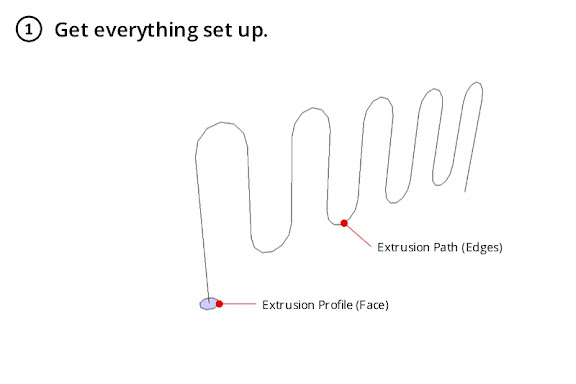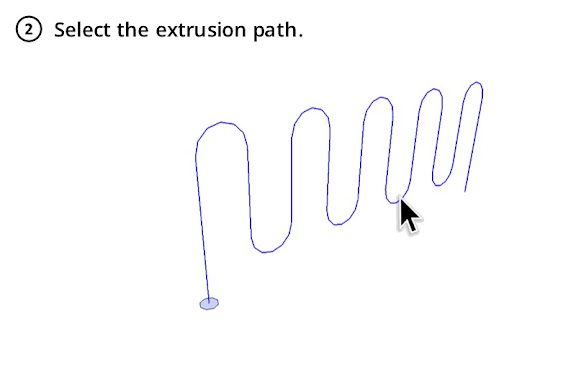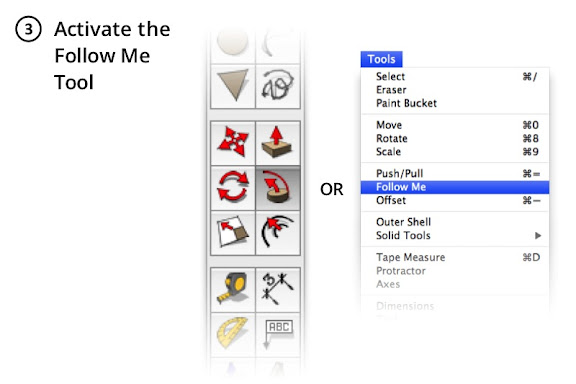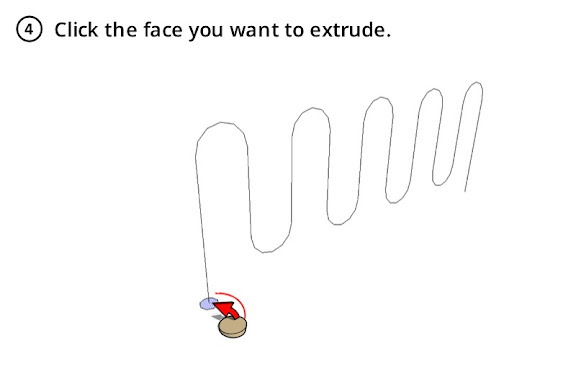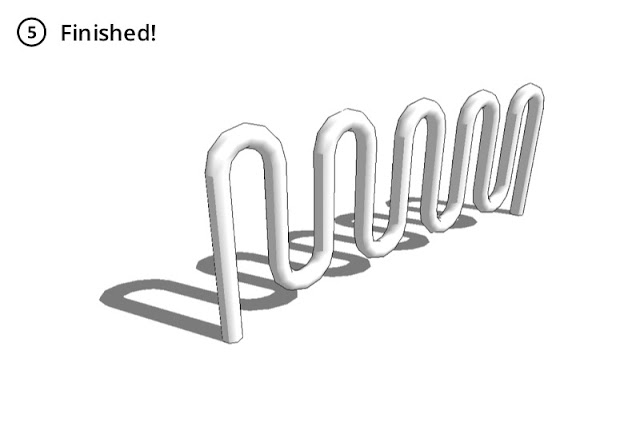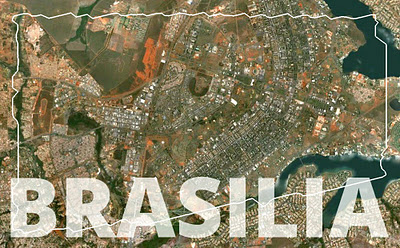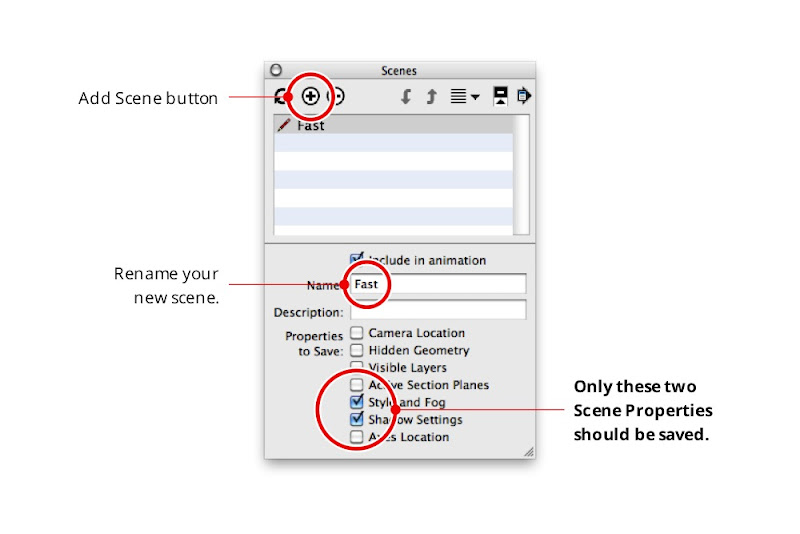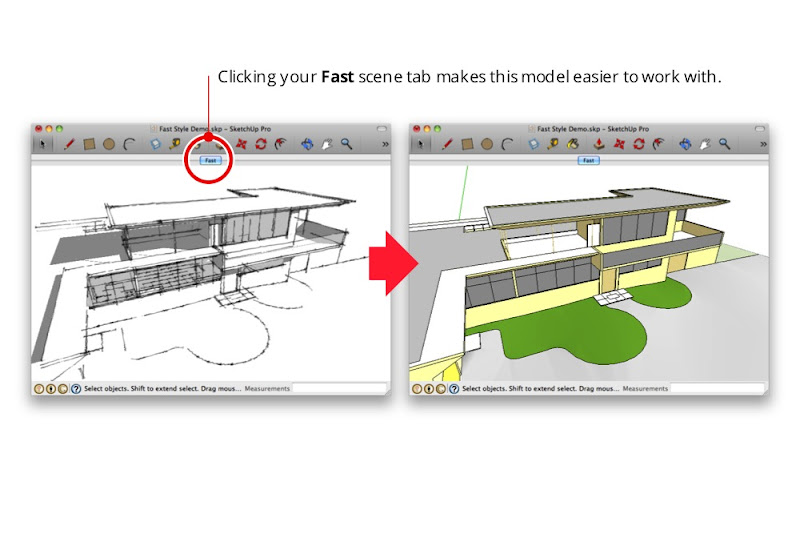Rob Bell first introduced us to the Zome during BaseCamp 2008 at the appropriately named Cool SketchUp Stuff session. Last spring, we ran into Rob again at Maker Faire Bay Area. Being fascinated with the evolution of these geometrically hypnotic structures, we thought it would be worthwhile to share Rob’s story and learn more about his new Zome Builder plugin for SketchUp and SketchUp Pro.
About Rob
Rob has had an impressive professional career working as a Software Engineer on projects such as Living Books and Lego Mindstorms. More recently he has also done commercial design and fabrication work for companies such as Tesla Motors, Google, The LongNow Foundation and the Stanford Design School. As Rob explained to us, “the type of skills and thinking that make someone a good software engineer are the same skills that make a solid craftsman, designer and builder.”
The Zomadic Shop on a typical day In 2006, Rob used these skills to start Zomadic, a design/fabrication studio in San Francisco’s Mission District. In his studio, Rob uses SketchUp Pro and his Shopbot CNC router for 95% of his projects. “For me, Sketchup and the Shopbot go hand in hand,” says Rob.
What are Zomes
Zomes are polar zonohedral domes. Rob’s Zomes are beautiful, organic spaces designed in SketchUp, fabricated with a CNC router and assembled with just mallets and bare hands.
A Zome at Burning Man [photo credit: Dark Sevier] Properly, Zomes are composed of rhombic faces rather than triangulated struts and nodes.
Looking up the polar axis of a twelve frequency zome As Rob tells it, “Zomes are about thinking of space and structure in terms of volumes - not points, nor lines, nor planes - because volumes are real and those other things are only abstractions. As Buckminster Fuller said, ‘All systems are polyhedra.’”
Designing Zomes with SketchUp Pro
For Rob, the first step in creating a Zome is designing the structure in SketchUp Pro.
The Miracula Mirabilis: A twelve frequency helical zome spire designed in Sketchup. “SketchUp Pro has been the perfect design tool for me.” Rob continues, “I make strong use of components, layers and component instance transformations. The recent addition of the Solid Modeling Tools to SketchUp Pro has cut down my design time tremendously."
To make the design process easier, Rob also wrote a Ruby Script to generate basic polar zonohedral forms, which he subsequently released freely for anyone who’d also like to create these unique shapes.
Creating polar zonohedra and helical shells in Sketchup And now Rob has released a new plugin for Sketchup and SketchUp Pro called Zome Builder. Zome Builder generates not just the primitive geometry of a Zome, but it also generates the part geometry that one needs in order to be able to actually build one. It’s a neat tool, which Rob continues to develop.
The vertex connectors cut on the Shopbot CNC RouterFresh panels being test fit at Zomadic Once Rob lands on a design, he uses Zome Builder to generate the part geometry for the panels and connectors. The parts are then ready for export to CAD for toolpathing and fabrication using a Shopbot.
After the parts are cut there’s still plenty of hand work to be done; subassemblies, edge round over, sanding and painting. Rob’s Zomes are large works of art and the attention to detail is evident to everyone who encounters them. “For this year’s project I had a core team of ten people. Everyone participated in the shop and on the playa to help me make it happen.”
The Zonotopia crew The final step is assembly. The joinery of Zomes require no glue, nails, or staples. “I wanted to design a system where everyone could participate and have fun during the construction process,” says Rob.
Zomes, Zomes everywhere
Rob’s Zomes have been featured at Maker Faire, Lightning in a Bottle, Day of the Dead Festival, Prepare for the Playa, Decompression and of course, Burning Man where each year, he shares a new version of his ever-evolving art piece, Zonotopia.
In his words, “I think of Zonotopia as an archaeological wonder of ancient origin built by a people whose skill in art, craft and design was more sophisticated than our own. Each year I’m able to unearth a little more of what’s down there a new and amazing property of this Zonotopal architectural space is revealed and manifested. The Miracula Mirabilis is the third Zome of Zonotopia and it is the most sophisticated so far.”
The Miracula Mirabilis “What I find so compelling is that this Zonotopal Architectural space I’m working in has just barely been explored in the computer much less actually built. There are but a handful of people around the world working in this domain -- and a rich domain it is, and that’s exciting.”
We’d like to the thank Rob for sharing his one-of-a-kind SketchUp Story story with us. We hope this post inspires you to try Rob’s Zome Builder plugin to make your own Zome. To find more pictures, models and information about Zomes, visit Rob’s website www.zomadic.com and Zomad’s 3D Warehouse page.
Posted by Gopal Shah, SketchUp marketing
 Haunted Chapel by Sebastian Sosnowski of Wrocław, Poland
Haunted Chapel by Sebastian Sosnowski of Wrocław, Poland Haunted Farmhouse by Debi Long of Fayetteville, North Carolina, USA
Haunted Farmhouse by Debi Long of Fayetteville, North Carolina, USA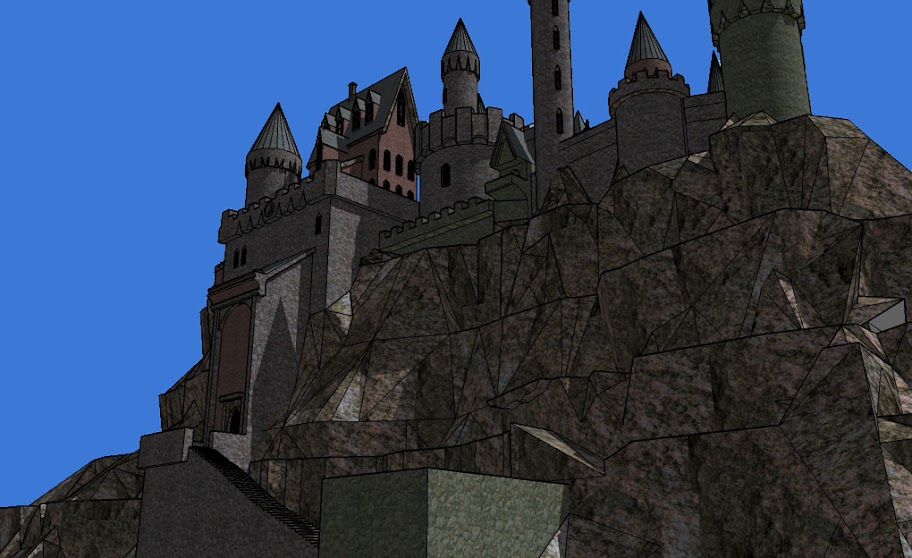 Haunted Castle by Robert Waldo Brunelle Jr. of Jericho, Vermont, USA
Haunted Castle by Robert Waldo Brunelle Jr. of Jericho, Vermont, USA Apparitions and All Ghouls Haunted House(s) by visionvision of Ithaca, NY, USA
Apparitions and All Ghouls Haunted House(s) by visionvision of Ithaca, NY, USA I see dead people! by Jorge De Albertis "Auquicu" of Lima, Peru
I see dead people! by Jorge De Albertis "Auquicu" of Lima, Peru The Old RR Depot by Scottio of Newtown, Connecticut, USA
The Old RR Depot by Scottio of Newtown, Connecticut, USA Haunted House Contest 2011 TMM by Thomas Mutch of Coral Springs, USA
Haunted House Contest 2011 TMM by Thomas Mutch of Coral Springs, USA Abóbora Hallowen by Josianny Silva of Belém, Brasil
Abóbora Hallowen by Josianny Silva of Belém, Brasil