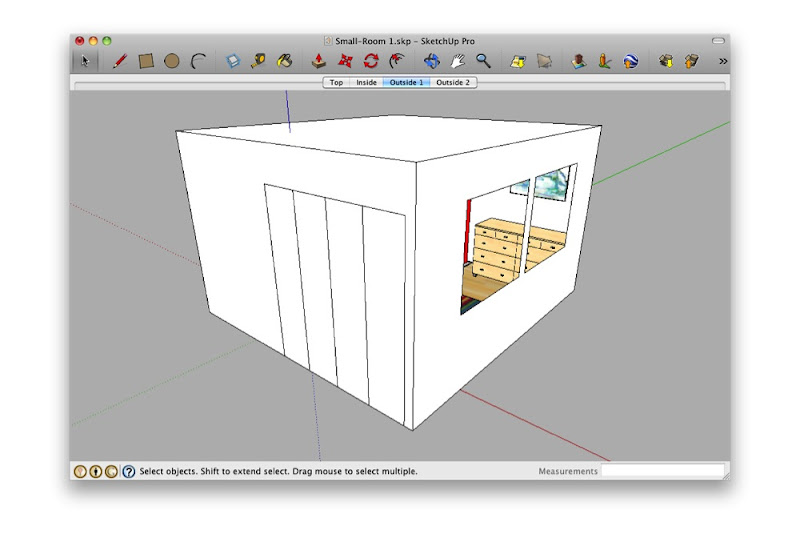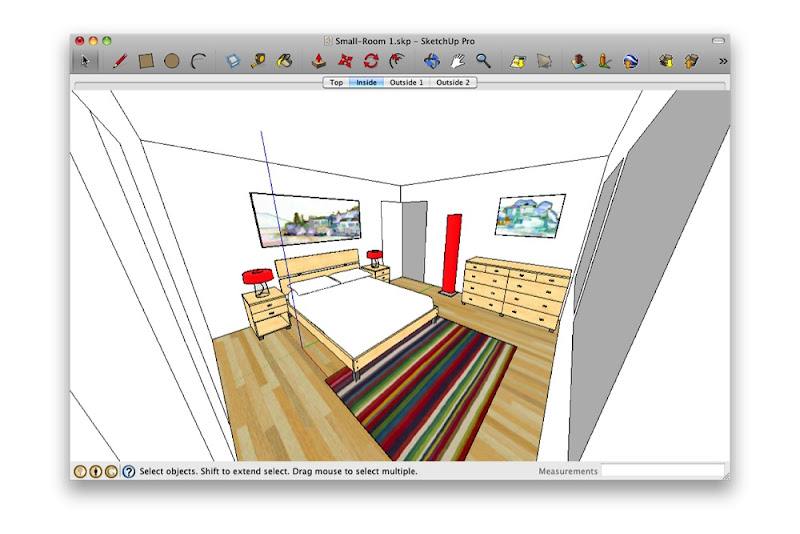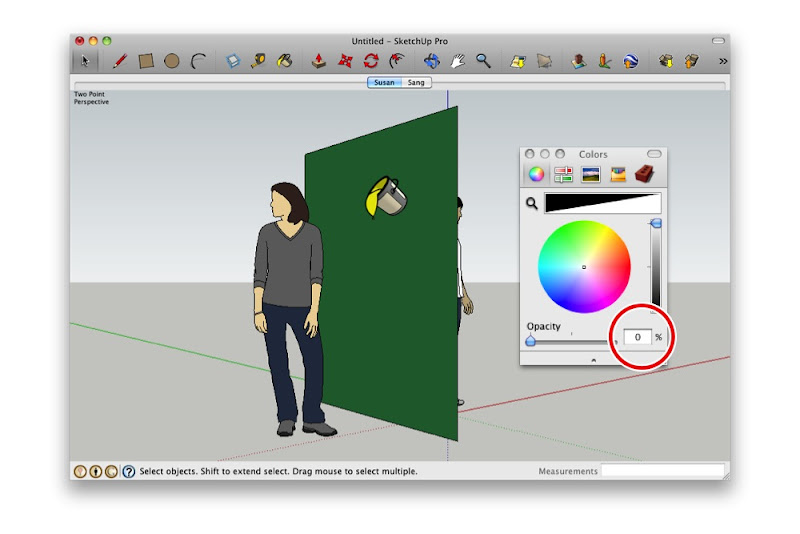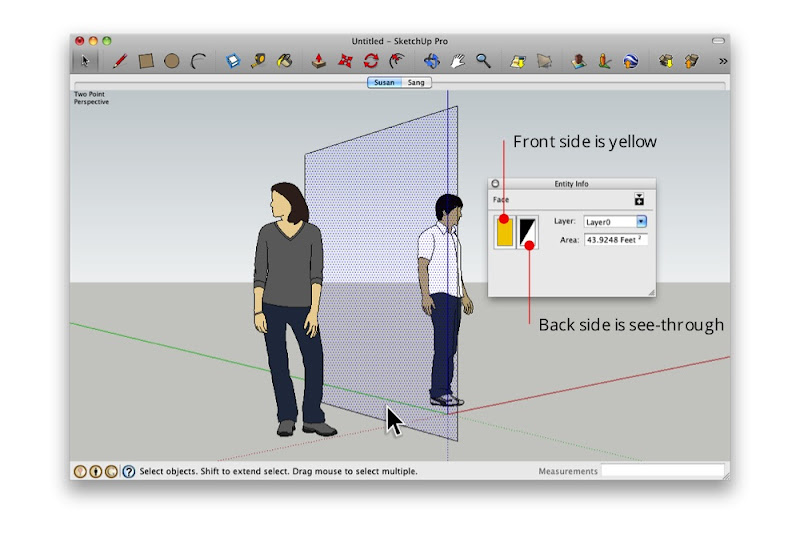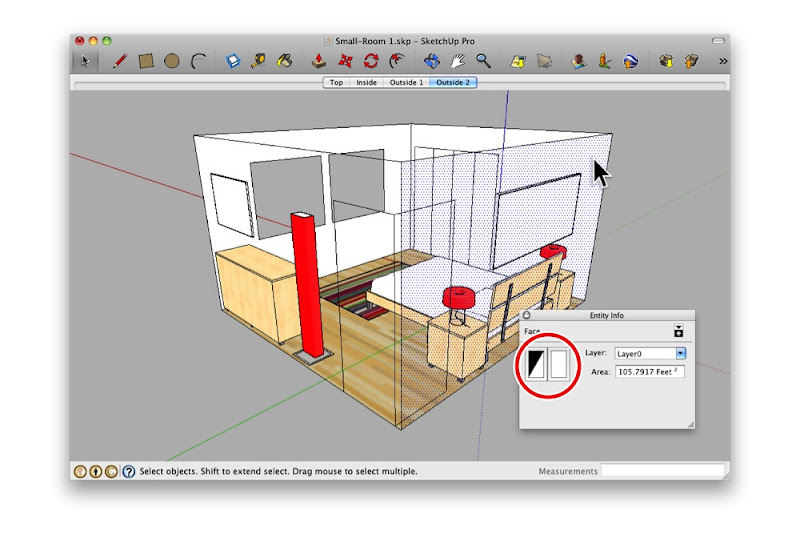SITEOPS is conceptual land development software for folks like architects, civil engineers, landscape architects and land developers. After you’ve brought in a site, you can combine building footprints with critical elements like parking, islands and driveways. These elements are parametric, meaning that they re-draw themselves on the fly as you change aspects of your conceptual design. SITEOPS even provides budget tools for estimating the cost of a project.
Want to see what a parking layout might look like if your building were on the other side of the site? As you slide it over, the parking lot automatically reconfigures to maintain the proper number of spaces. Too cool. This short video shows SITEOPS it in action:
Realizing that lots of their users are also SketchUp devotees, the good people at BLUERIDGE have added an Export to SketchUp button to their product. It lets you figure out the complicated stuff in SITEOPS, then visualize your project in SketchUp. It’s available to SITEOPS customers who have also purchased the Grading and Piping Module. These pictures tell the story better than words can:
 The site after it's been exported to SketchUp. The model includes all of the 3D topographical information from SITEOPS.
The site after it's been exported to SketchUp. The model includes all of the 3D topographical information from SITEOPS.Here’s a video that features a couple of SketchUp users talking about their impressions of SITEOPS’ new SketchUp integration:
Update: The folks at BLUERIDGE Analytics are offering a free webinar about using SITEOPS with SketchUp Pro. It's scheduled for 2:00 PM EST on Wednesday, January 11th, 2012. Sign up if you're interested—the webinar also carries 1 PDH or 1 LU.