When you’re looking at a city in Building Maker, you’ll notice hundreds of colored blue and gray markers. These markers indicate the “modeled status” of the buildings on the map. Round dots show models by other people; placemarks show models you’ve made. Here’s what the colors mean:
- Blue markers: Models which have been accepted and are live in Google Earth
- Cyan markers: Models which are awaiting review by us
- Gray markers: Models which have not been accepted
Buildings which haven’t been accepted (indicated by gray markers) fall into one of two categories. The first includes those which we’ve reviewed and decided not to include because they don’t meet the acceptance criteria for buildings in Google Earth. These gray markers also indicate geo-located models which are in draft (not marked “complete and ready for review”). If you’re geo-modeling a city with Building Maker, look for buildings with gray markers or no markers.
Fun fact: Internally, we refer to the little, round dots as “measles.” Since infectious diseases generally carry a negative connotation, we decided to call them “markers” instead. You’re free to call them anything you like.
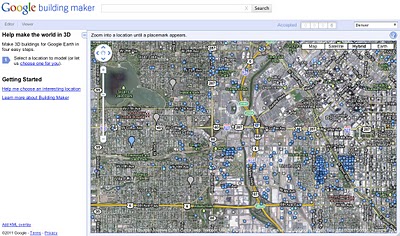
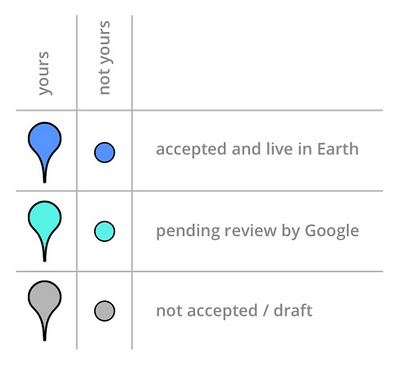
0 comments:
Post a Comment
please put you comment to tips and tricks 2013