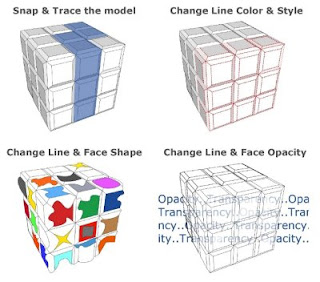
Convert a model to 2D vectors:
1) After loading your model into the LayOut document, find the view you want to work with. Be sure the view is exactly what you want to see in vector form because the connection to the orginal SketchUp model will be cut off.
2) Open the SketchUp Model dialog box (Window > SketchUp Model). With your SketchUp model selected, look under the "View" tab and you will be able to change the model rendering style from the default style of "Raster" to either "Vector" or "Hybrid". Change your model to "Vector".
3) Now that your model has been rendered as a "Vector", right click on the model or go to the Edit menu and select "Explode".
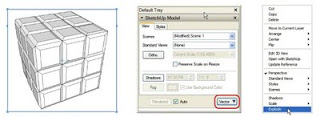
After selecting "Explode", your model will be converted into LayOut 2D vectors. All the vectors will be grouped together automatically. You can now ungroup the vectors and modify any of the elements you want. Stay tuned for more tips on using LayOut.
0 comments:
Post a Comment
please put you comment to tips and tricks 2013